Building an Automated Serverless Image Processing Workflow with AWS EventBridge and Lambda

In today's fast-paced digital world, automating repetitive tasks can save businesses valuable time and resources. One such task is image processing, which can be time-consuming and error-prone if done manually. Imagine a solution where images uploaded to a cloud storage service are automatically processed, enhanced, and users are notified without lifting a finger. Welcome to the world of serverless computing and event-driven architectures on AWS! This lab will guide you through creating a sophisticated image processing workflow using AWS EventBridge, S3, Lambda, and SNS.
Introduction
Are you tired of manually processing images every time a user uploads them? What if there was a way to automate the entire process, ensuring that every uploaded image is processed swiftly and efficiently without manual intervention? Thanks to AWS's powerful suite of cloud services, you can build a highly scalable and automated image processing pipeline that leverages EventBridge, Lambda, S3, and SNS. This not only streamlines your operations but also enhances your application's responsiveness and user experience. Let's dive into how you can set up this seamless workflow and the benefits of using EventBridge over traditional S3 event notifications.
Before proceeding with this lab, you might want to read this Comprehensive overview of Amazon EventBridge.
Overview of the Solution
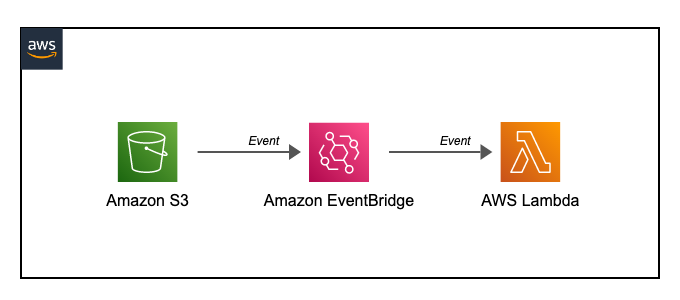
In this tutorial, we will create an automated image processing workflow where images uploaded to an S3 bucket trigger an event that starts a Lambda function for processing. The processed images are then stored back in S3, and an SNS notification is sent to the user. This workflow utilizes Amazon EventBridge for detecting and routing the events, providing advanced filtering, centralized event management, and seamless integration with other AWS services.
Key Components
- Amazon S3: A highly scalable object storage service where images will be uploaded and stored.
- Amazon EventBridge: An event bus that captures the S3 upload events and routes them to the appropriate targets.
- AWS Lambda: A serverless compute service that processes the images upon receiving the event from EventBridge.
- Amazon SNS: A notification service that sends out notifications once the image processing is complete.
Why Use EventBridge?
Advanced Filtering and Routing
EventBridge offers more sophisticated event filtering and routing capabilities compared to traditional S3 event notifications. With EventBridge, you can specify complex patterns and conditions to ensure that only relevant events trigger your Lambda function. This reduces unnecessary invocations and optimizes cost and performance.
Integration with Multiple AWS Services
EventBridge can route events to a variety of AWS services beyond Lambda, such as Step Functions, SQS, and even third-party applications. This flexibility allows you to build more complex and interconnected workflows without writing extensive integration code.
Centralized Event Management
EventBridge provides a centralized platform for managing and monitoring all your events. This simplifies the process of modifying event rules and offers a unified view of your event-driven architecture, making it easier to debug and maintain.
Schema Registry and Event Replay
EventBridge includes a schema registry that automatically detects and catalogs event schemas, making development easier. It also supports event replay, allowing you to reprocess events for debugging or testing purposes.
Implementation Steps
1. Create an S3 Bucket
First, create an S3 bucket where users will upload images.
aws s3 mb s3://my-image-upload-bucket2. Set Up EventBridge Rule
Create an EventBridge rule to detect object creation in the S3 bucket.
Using AWS Management Console
- Open the EventBridge console.
- Create a new rule with the name "MyS3EventRule."
- Set the event source to "Simple storage service (S3)" and the event type to "Object level operations."
- Add a target, choosing the Lambda function for image processing.
Using AWS CLI
aws events put-rule \
--name MyS3EventRule \
--event-pattern '{
"source": ["aws.s3"],
"detail-type": ["Object Created"],
"detail": {
"eventSource": ["s3.amazonaws.com"],
"eventName": ["PutObject"]
}
}' \
--description "Rule to capture S3 PutObject events" \
--state ENABLED3. Create a Lambda Function
Create a Lambda function to process the images.
import boto3
s3 = boto3.client('s3')
sns = boto3.client('sns')
def lambda_handler(event, context):
bucket = event['Records'][0]['s3']['bucket']['name']
key = event['Records'][0]['s3']['object']['key']
processed_key = f"processed/{key}"
copy_source = {'Bucket': bucket, 'Key': key}
s3.copy_object(CopySource=copy_source, Bucket=bucket, Key=processed_key)
sns.publish(
TopicArn='arn:aws:sns:us-east-1:123456789012:MyImageProcessingTopic',
Message=f"Image processing complete for {key}.",
Subject="Image Processing Complete"
)
return {
'statusCode': 200,
'body': f'Image processed and saved to {processed_key}'
}4. Set Up SNS Topic
Create an SNS topic for notifications and subscribe your email to the topic.
aws sns create-topic --name MyImageProcessingTopic
aws sns subscribe --topic-arn arn:aws:sns:us-east-1:123456789012:MyImageProcessingTopic --protocol email --notification-endpoint your-email@example.com5. Add Permissions
Ensure the Lambda function has the necessary permissions to access S3 and SNS.
{
"Version": "2012-10-17",
"Statement": [
{
"Effect": "Allow",
"Action": [
"s3:GetObject",
"s3:ListBucket"
],
"Resource": [
"arn:aws:s3:::my-image-upload-bucket",
"arn:aws:s3:::my-image-upload-bucket/*"
]
},
{
"Effect": "Allow",
"Action": [
"logs:CreateLogGroup",
"logs:CreateLogStream",
"logs:PutLogEvents"
],
"Resource": "*"
},
{
"Effect": "Allow",
"Action": [
"sns:Publish"
],
"Resource": "arn:aws:sns:us-east-1:123456789012:MyImageProcessingTopic"
}
]
}6. Test the Workflow
Upload an image to the S3 bucket and verify that the image processing completes and you receive a notification.
aws s3 cp my-image.jpg s3://my-image-upload-bucket/You should receive an email notification once the Lambda function processes the image.
A Final Note
By leveraging AWS EventBridge, S3, Lambda, and SNS, you can create a robust and scalable automated image processing workflow. EventBridge provides advanced event filtering, centralized management, and seamless integration with other AWS services, making it a superior choice over traditional S3 event notifications. This architecture not only simplifies your operations but also ensures a high level of automation, efficiency, and flexibility for your image processing needs. Embrace the power of serverless computing and take your cloud workflows to the next level!
Happy Clouding !!!
Did you like this post?
If you did, please buy me coffee 😊
No comments yet.